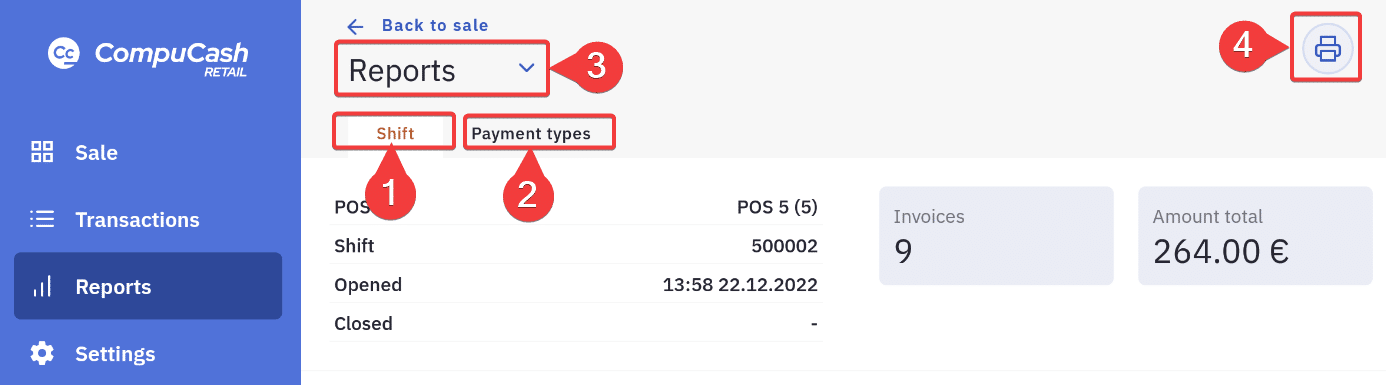Shifts are used to verify the cash amount in a cash drawer and also provide a summary of sales.
Starting a shift
When logging into the POS the app will check for open shifts for the POS, if none are found the POS will ask for shift start sum. This is usually the amount of cash available in the cash drawer. A total sum can be entered into the box on the right, or the number of different notes/coins can be counted. After counting the Confirm button in the top right corner has to be clicked to start the shift.
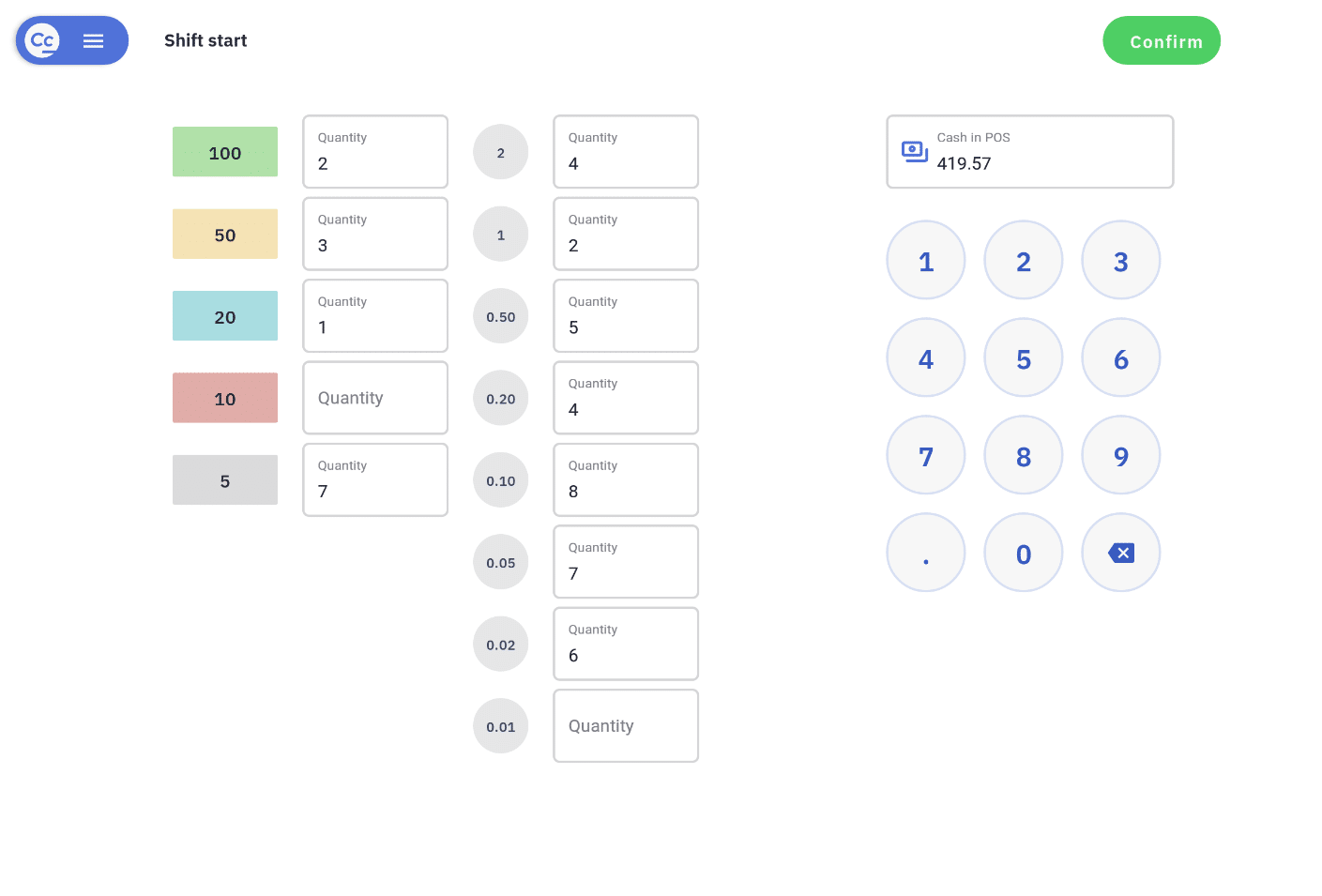
Ending a shift
Shifts can be closed by clicking Options > Sale > End shift then entering the amount in the cash drawer.
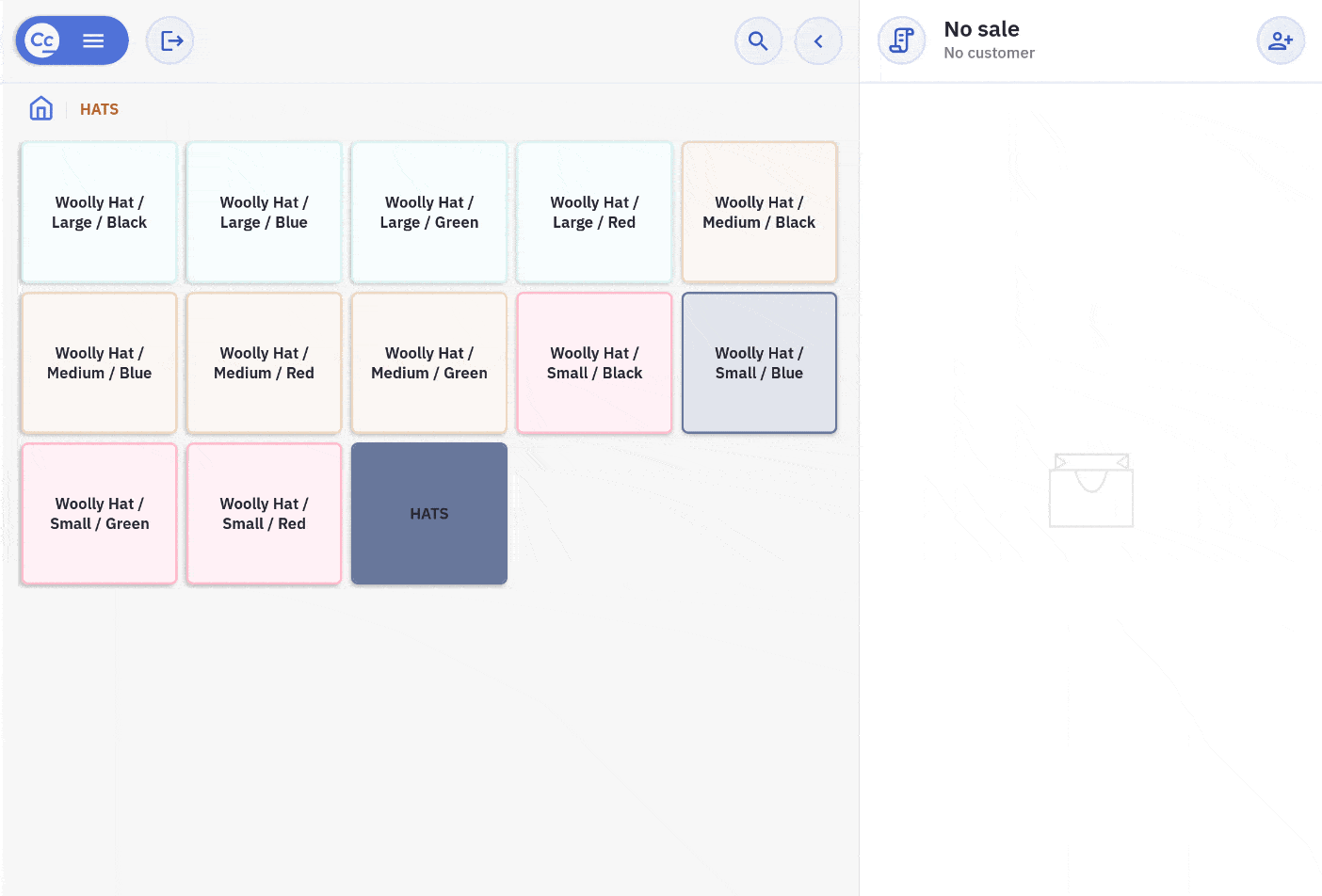
Afterwards a summary report of the shift is displayed, when a printer is connected to the POS this summary will also be printed out. The report includes in addition to sales a difference between the sum calculated by the program and the sum inserted by the worker, if all is correct this difference should be 0.
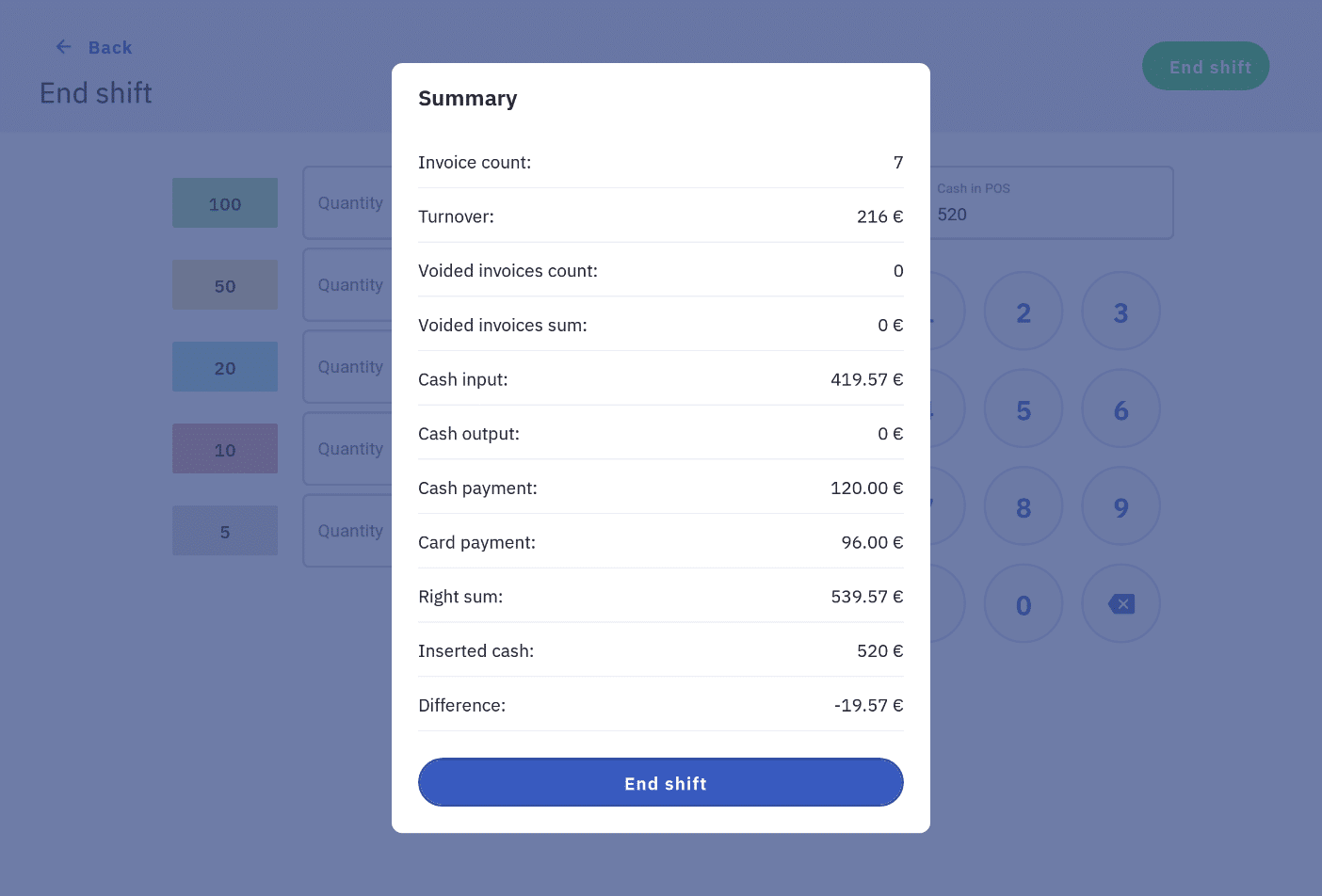
Shift reports
Reports active shifts can be accessed under Options > Reports, by default a turnover report for the shift currently open is displayed.
1 – Shift turnover report view
2 – Shift payments report view
3 – Shift history, to see reports for already closed shifts
4 – Button to print shift report