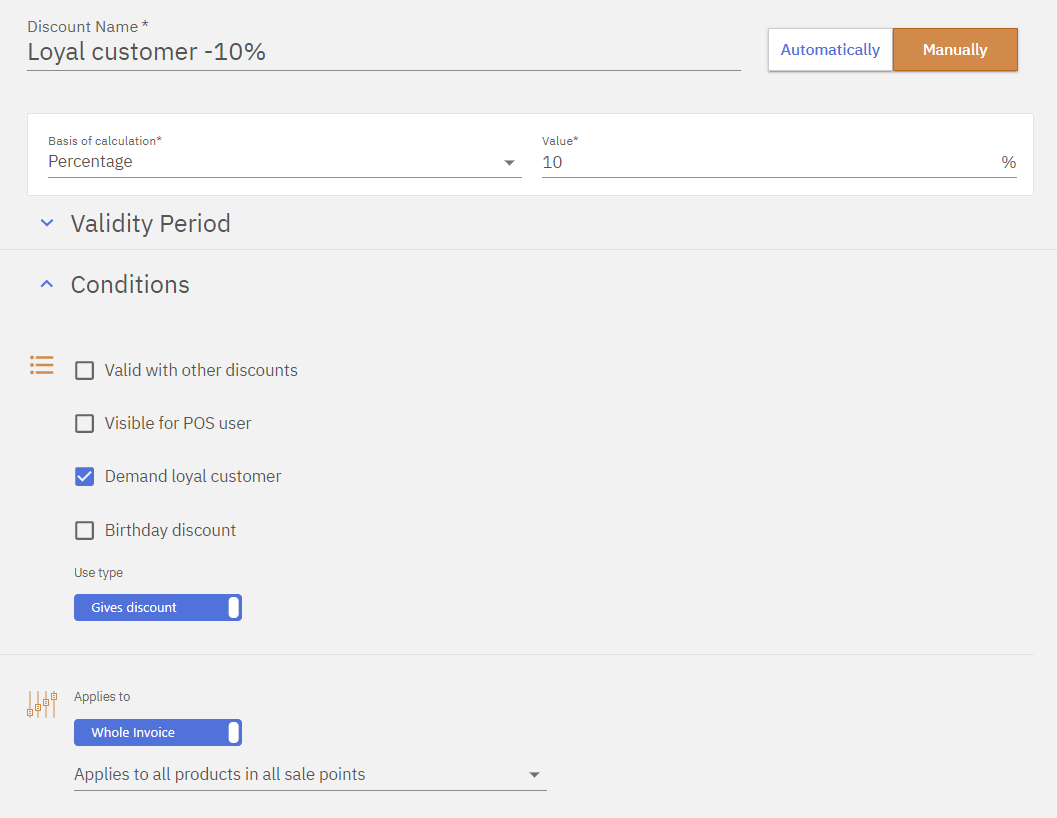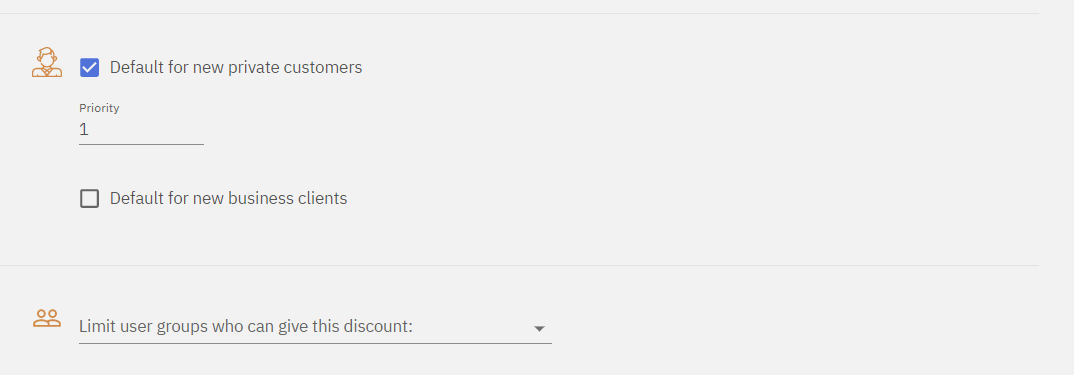Compucash web office allows the user to create discounts. Discounts module is found under Sales.
By default the list of active discounts is displayed, editing a discount can be done by clicking on the name of the discount. Deactivated discounts can be seen by selecting them in the filter.
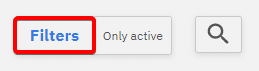
Creating a discount
New discounts can be added by clicking on the “Add new discount” button.
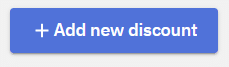
When adding a discount firstly the type for the discount has to be selected.
Manual meaning the discount has to be applied by a person, either by the cashier by selecting it or the customer by registering his or her clientcard.
Automatic type means that the discount will be applied automatically when specific conditions are met.
Conditions for automatic discounts
There are 3 types of conditions for applying discounts automatically.
By time applies the discount based on time, either for a range of time(e.g. week) or for a window in a day(e.g. from 9am-5pm). It’s used for example “Happy hour” type of discounts.
By sum applies the discount when the sum of the invoice is exactly or greater than a set sum. This condition is used for “Discount when the sum of invoice is over X” type of discounts.
By quantity applies the discount when there’s an exact or greater than the set amount of products on the invoice. This can also be set to check only the quantity of specific products and is useful for “3 for the price of 2” type of discounts.

Basis of calculation for a discount
Discount can have different bases of calculation.
Percentage is the most common basis and is used to give percentage discounts like -20%
From pricelist is used to get specific prices for specific products, this requires a pricelist to be created under Sales module.
Fixed amount less basis of calculation will subtract a specific amount from the price of the product, e.g. “2€ off all products”.
New price sets all prices of selected products to a specified price e.g. “All drinks 5€”.
Fixed sum from invoice is used to subtract a specific amount from the sum of the invoice e.g. “10€ off the invoice”.
Percent up to is similar to the percentage calculation but the percentage of the discount can be selected manually from the POS when applying the discount. The set amount sets the highest % possible e.g. -20% up to allows the cashier to apply a discount value between -1 and -20.
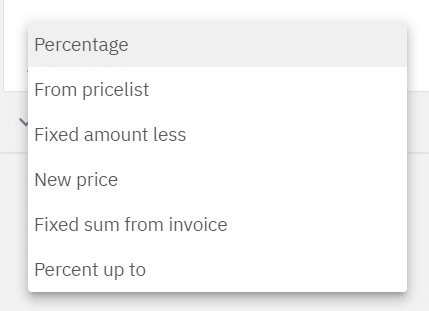
Validity period
Validity period means the period in which the discount can be applied. The discount can be set to only work on certain days, or in a certain period of time.
A discount with the example validity configuration is set to only work on workdays and for the duration of a year.
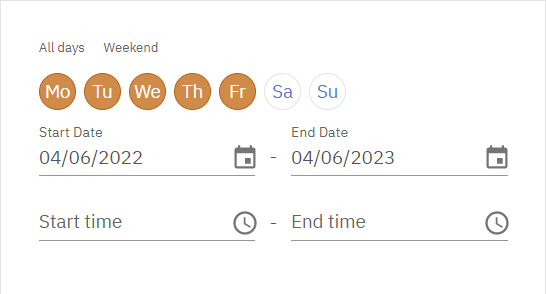
Conditions
Conditions allow for even more detailed configuration of the discount.
Valid with other discounts sets the discount to work alongside other discounts on the same invoice, for when there’s a need to use more than one discount on an invoice, by default this option is unchecked.
Visible for POS user means the discount is visible in POS and can be selected there, this should be turned off only when POS user should not be giving a specific discount e.g. loyal customer discount. By default this option is checked.
Demand loyal customer means to apply a specific discount a loyal customer card has to be registered, by default this option us unchecked.
Birthday discount is a setting to create birthday discounts that can be applied only a specific number of days before and after the customers birthday, by default this setting is unchecked.
Use type can be changed by clicking on it and defines whether the discount is used to give discount to an invoice or collect bonus money to a customers loyalty card.
Applying to products
A discount can different products it can be applied to.
Applies to all products in all sale points means that the discount can be applied to all the products regardless of the sale point, this will essentially apply the discount to the entire invoice when selected in the POS.
Applies to all products in selected sale points allows the discount to be applied to all products but specify the sale point, meaning the discount can work on one sale point but not others.
Applies to specific products let’s the user decide exactly to which products and in which sale points the discount can be applied to e.g. “-20% All Milkshakes”
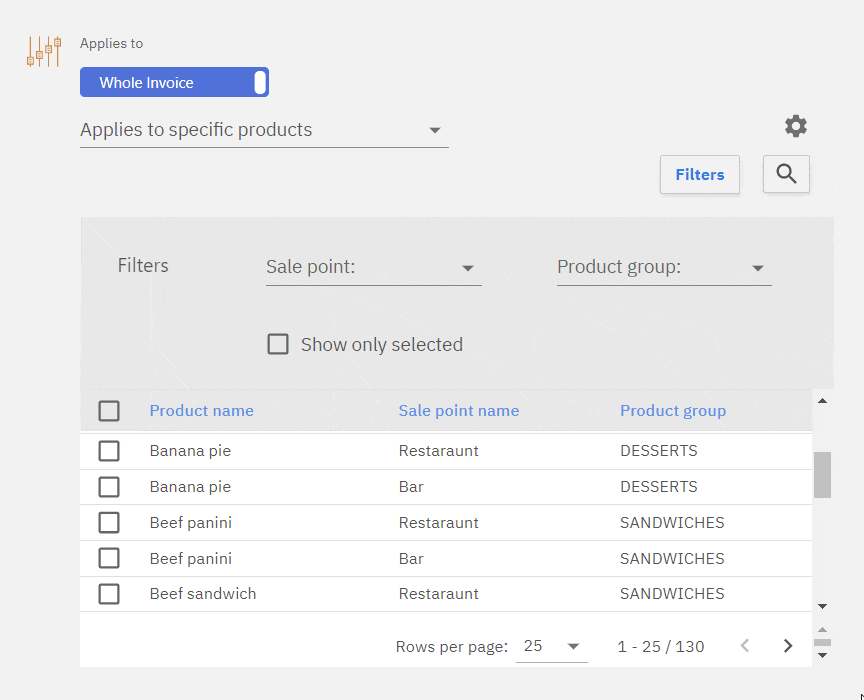
Discount can also be configured to apply to the whole invoice by selecting Whole invoice or only for the selected row using One row setting. The limitations on which products can the discount be used on will still apply regardless.
Loyal customer setting
For a loyal customer to get a discount automatically the discount has to be added to a customers client card. When creating a discount there’s an option to add it to new loyal customers.
Default for new private customers checkbox adds the discount by default to new private customers.
Default for new business clients adds the discount to by default to new business clients.
Limiting the discount by user group
It’s possible to limit the discount by user group, an example of this would be the owners discount that can only be applied by a manager or an owner. All who are selected can give the discount, if none are selected all user groups can give the discount.
Some practical examples
Example 1: Automatic “By Time” discount – Soups -25% (Workdays 3PM to 5PM)
- New automatic discount, set to work “By time”
- Basis of calculation set to “Percentage”
- Value set to 25 (%)
- Period set to workdays (M-F)
- Time of day set to 3PM to 5PM
- Discount set to only apply on Soups
- Save discount
The created discount will automatically apply -25% to all soups on workdays between 3PM and 5PM.
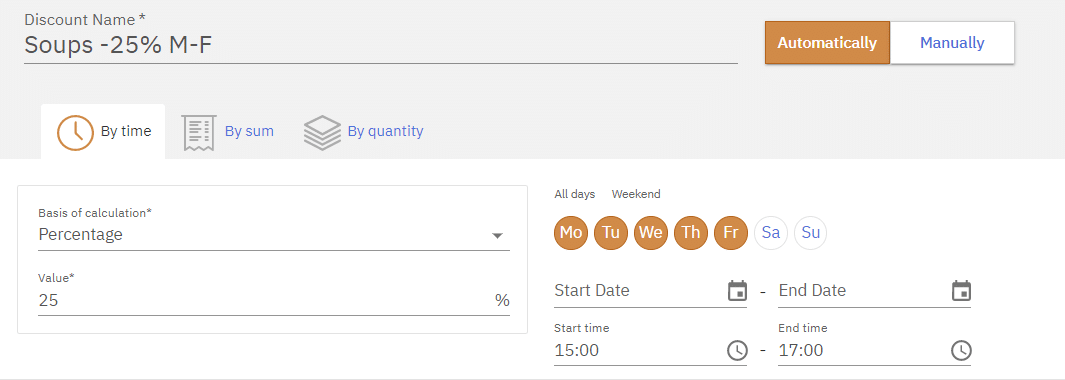
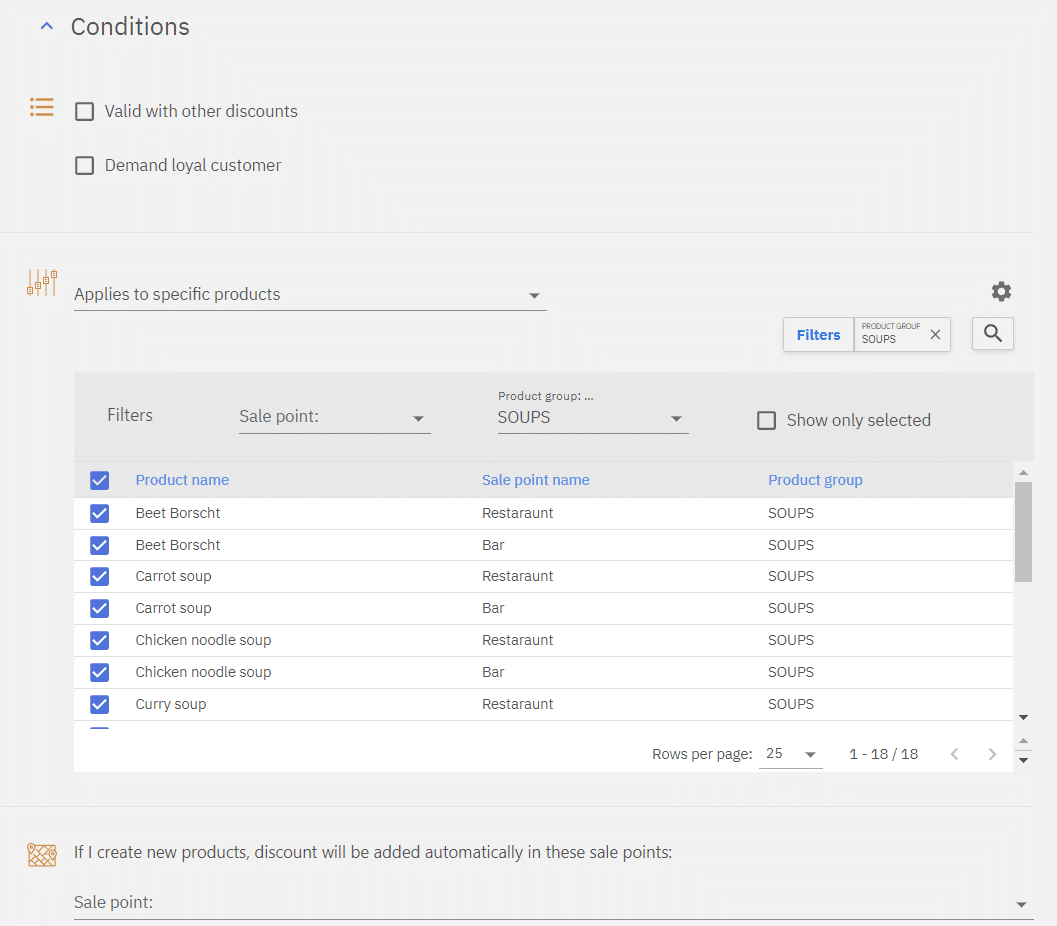
Example 2: Loyal customer discount with client card, -10% off everything
- New custom manual discount
- Basis of calculation set to “Percentage” and value to 10 (%)
- Uncheck “Visible for POS user” – this prevents the POS user from applying the discount manually
- Check “Demand loyal customer” – so that the client would get the discount only when client card is inserted
- Set to apply to all products in all salepoints
- Set default for new private customers – this discount is given automatically when client is registered in POS
- Save discount
Created discount will apply -10% discount to the whole invoice when client registers his or her client card in the POS.