Compucash5 facilitates the creation of consolidated invoices. These are primarily used to generate complete invoices for business customers at the end of a period. For example, it applies when goods or services are sold/provided to a representative or an employee of a company, and the company is billed for the total amount at the month’s end.
Consolidated invoices can be found under Sales and Consolidated invoices.
Creating a consolidated invoice
A new consolidated invoice can be created by clicking New consolidated invoice. Afterwards the Customer, Document date and Sale point must be selected.
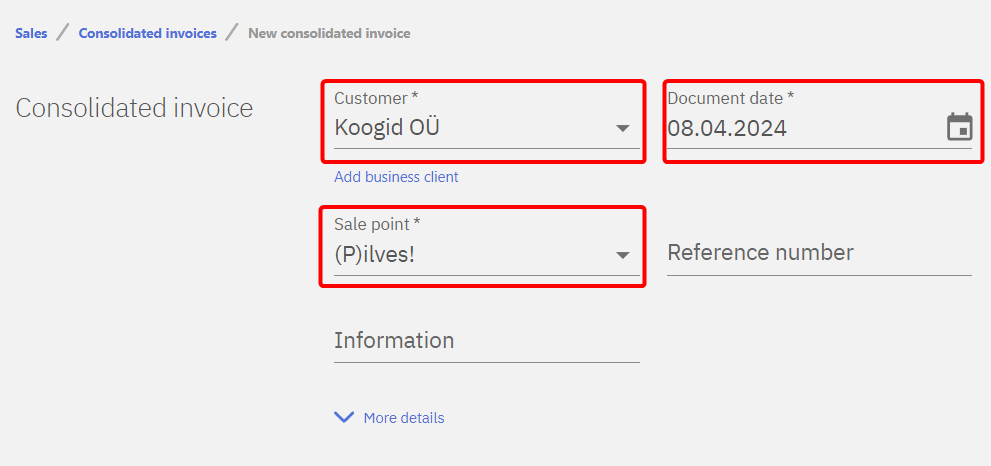
Adding invoices to a consolidated invoice
Default filter lists current month’s invoices for the selected customer. If an invoice is not listed by default it can be filtered.
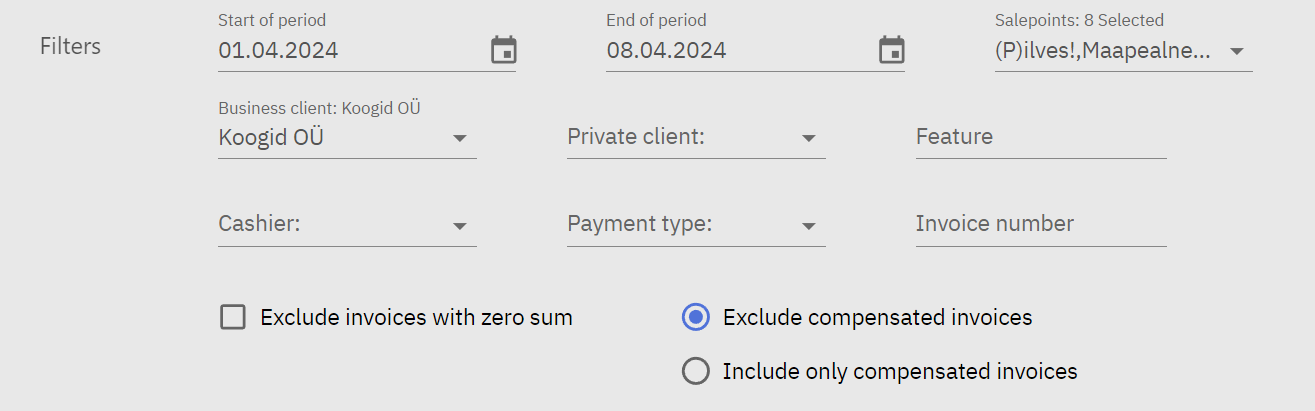
Listed invoices can be added to a consolidated invoice either by clicking the Add button behind an invoice row or selecting desired invoices and clicking Add selected invoices.
Included invoices tab shows invoices that will be added to the consolidated invoice.
Consolidated invoice has to be then Saved and Accepted by clicking the respective buttons in top right corner.
In case of an error the consolidated invoice can be cancelled by clicking Cancel.
Cancelling a consolidated invoice does not cancel the invoices included in it.