Store balance provides a real-time or retroactive overview of product quantities in store
1 – Date allows to get store balances that were at the specific time
2 – Current stock button sets the date to the current moment
3 – By default products that have store balance of 0 will be displayed as “Missing”, this button deletes them from the store entirely
4 – Access to different filters such as displayed store, product group and quantity, allowing to easily find products that have a negative store balance for example
5 – Product search to find a specific product in the store
6 – Column names, when clicked on will sort the list of products
7 – Printing button for printing or saving the store balance to a file
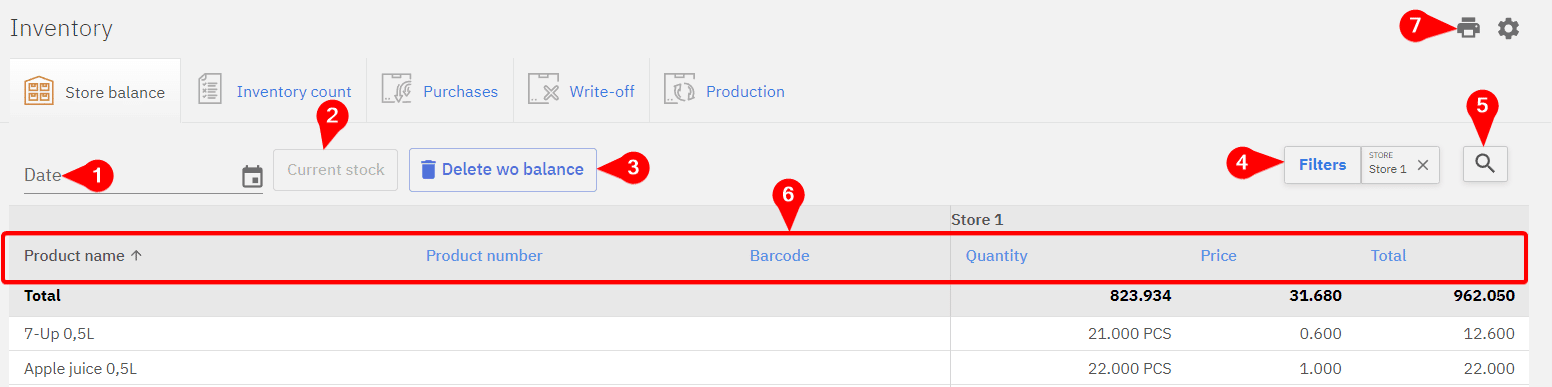
FAQ – Frequently asked questions
Deleting a product from store balance
It’s possible to delete products from store balance, that shouldn’t be there. First, it’s important to investigate how the product ended up in the inventory incorrectly. If a product shows a positive balance, it likely entered the inventory through an incorrect purchase. If the product has a negative balance, the product was probably sold from the wrong store.
How store balance came to be for a product can be checked using Product history.
If a product is sold from the wrong store…
When this is the case the store-product relationship is incorrect, this can be fixed by going to Inventory and Store-Product.
Setting store quantity to zero
To delete a product from store, it’s balance has to be zero. This can be achieved through Stock adjustment, for this only the rows of incorrect products should be filled with zeros, other products should remain unchanged.
Deleting the product
When the balance for a product has been set to zero the product can be deleted from the store by clicking Delete wo balance button. This will delete all the products that have a store balance of zero, when accidentally a correct product is removed from the store it’s not a problem as it will reappear in the store with the next purchase/sale.