Compucash web office allows for importing of products from a .CSV file. Product import can be found under Product management and Product import.
Preparing the .CSV file
When importing products from a .CSV file the order and the number of columns is not important, imported columns can be selected under configuration, however product import requires the following fields to exist and have values:
Barcode/Product number – this is used as an identifier and has to be unique. In case there are more than one rows with the same identifier only the first is imported. NB! The file needs to have either a Barcode or a Product number, both are not mandatory.
Product name – Every product in Compucash must have a name, it doesn’t have to be unique but the column cannot be empty, when it’s empty the import will be cancelled.
Technically these are all the fields required for importing a product, however it’s recommended the .CSV file also contain the following fields:
Sales price with VAT – including this field will also import sale prices for imported products
Product group – by adding a product group the groups or categories will be created on import, if the groups already exist the product will be assigned under it
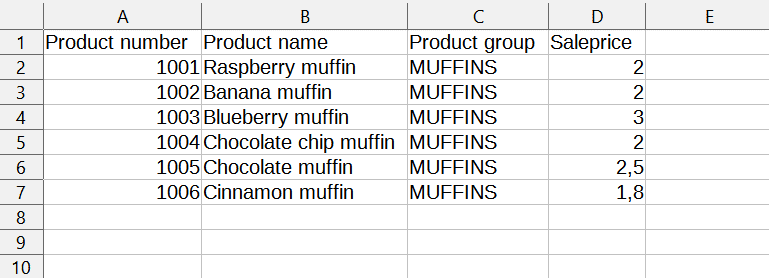
When we have a file that contains at least the previously listed fields the importing can be configured.
Import configuration
The first step is to choose the file, either by clicking Add a new file or dragging the file on it. After that we select the separator and load the preview, Import type should be Products.
When the preview is loaded the column selection allows us to choose the columns we want to import.
The last step before we can import is to edit Configuration.
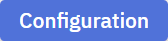
Product identifiers – this will be used to identify the product, because we defined the product number in the previous step we’ll select Product number here as well, if the identification is done through barcode then barcode should be selected here
Pricelists – will determine to which pricelist the prices will be imported
Import new products – will create a new product if a product with the identifier doesn’t already exist, if the importing is done to update existing products this doesn’t have to be checked
New products are activated – activates the created product, if this is off new products will appear in the system as passive or not active
Update the existing products – if a product that’s in the import file already exists the values of the existing product will be updated
Overwrite existing values with empty values – if a product already exists in the system and has values filled that are not present in the .CSV the value will be overwritten by an empty value, caution is advised when overwriting with empty values as it might result in loss of data
Update sales prices for existing products – when a product already exists in the system it’s price is overwritten by the price value in the file
Activate disabled products – if a product in the file is marked as inactive in the system it will be activated
Validate that product has got a sales price – will make sure the product has a sales price in the file before export, if not the row will be skipped
Add/Update supplier information – allows to add or update supplier information for a product
Skip first row – similar to the example, some .CSV files have headers, in this case this box should be checked to skip the header row
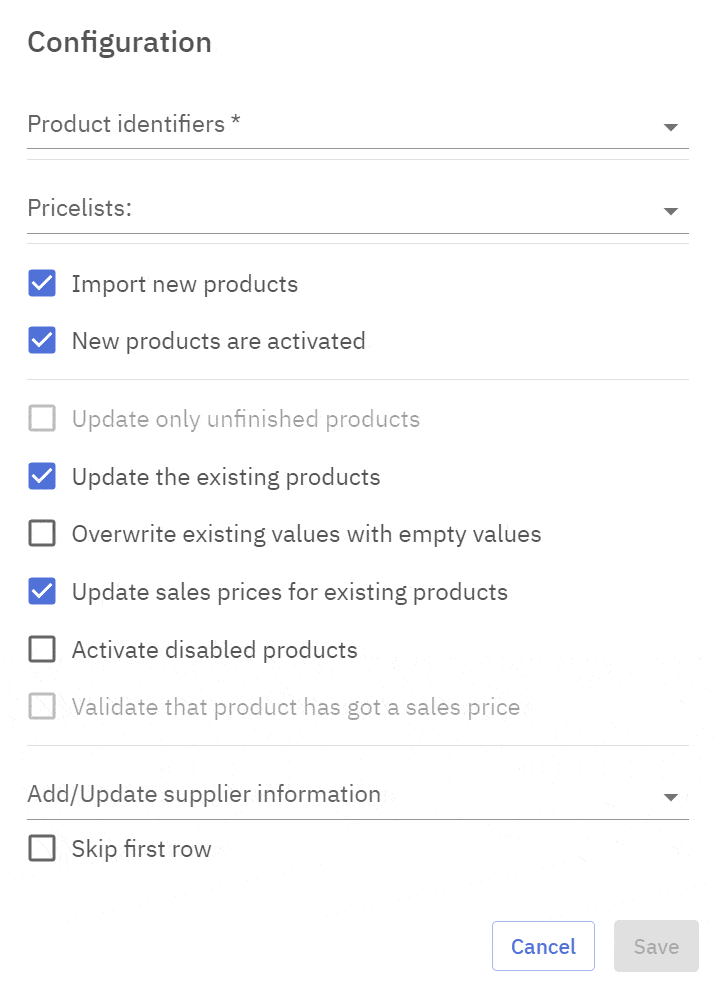
After the configuration has been set it has to be Saved. By clicking Import the products will be imported from the file into the system, also a summary window is displayed, any errors that occurred will be displayed there as well.
Saving the configuration profile
When the import is done often to add new products or update existing ones the configuration can be saved under a profile.
Private – this profile is only displayed for the user who saved it
Default – this profile is loaded by default
Saved profile can be loaded under Profile menu.