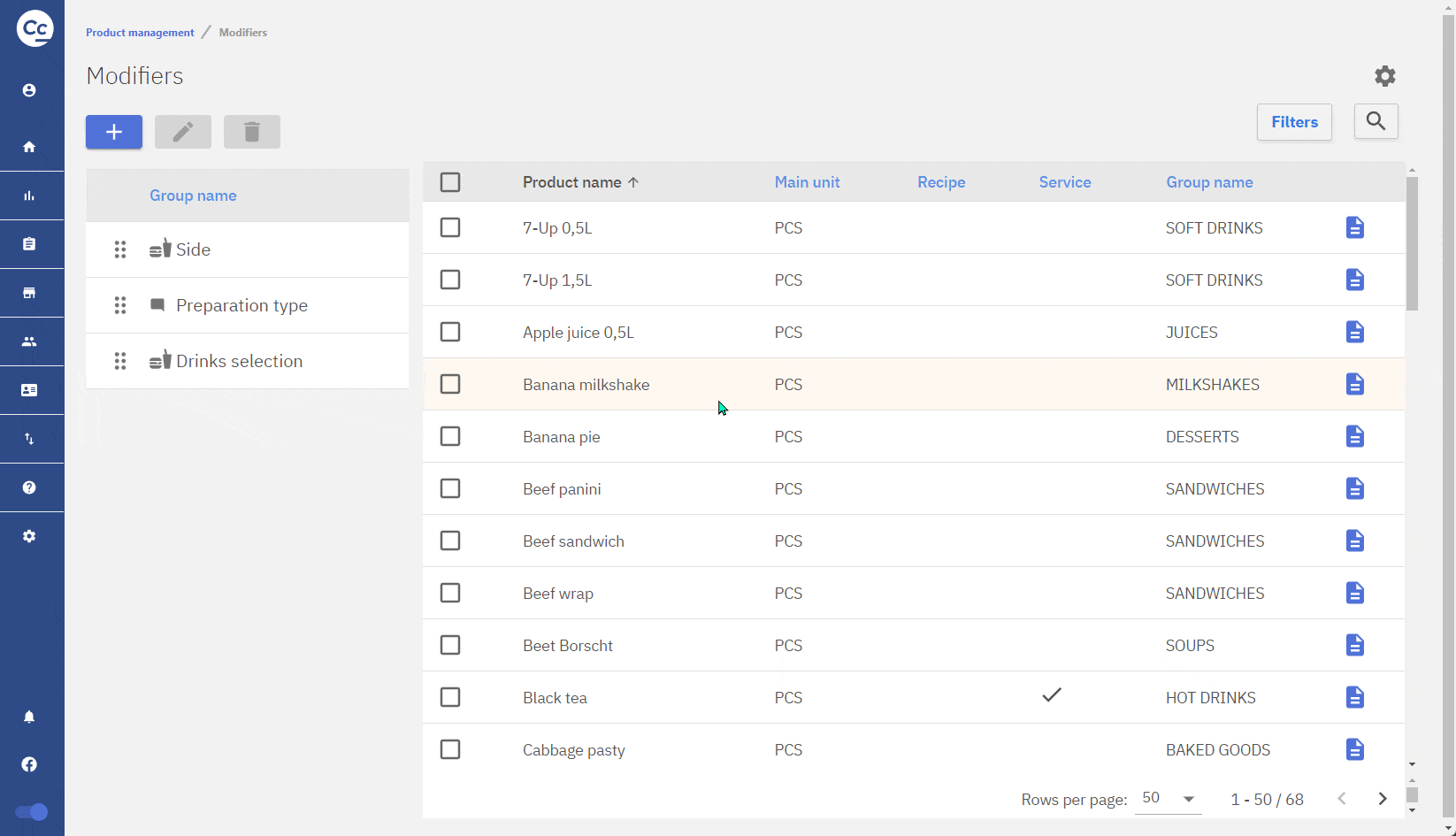Modifiers are considered as extras for products and come in the form of notes for kitchen orders or products added to the invoice. Modifiers can accessed under Product management, Modifiers.
1 – Layout editor to configure columns being displayed in the product list
2 – Filters to filter the list, for example by product group
3 – Search functionality
4 – Option to only show products the selected modifier group is applied to
5 – Selection box to add/remove a modifier group from product
6 – Shortcut to product card
7 – Button to add a modifier group
8 – Button to edit the selected modifier group
9 – Button to delete a modifier group
10 – Icon to show the type of a modifier group
11 – Option to change the order in which the modifiers are displayed in POS when adding a product.
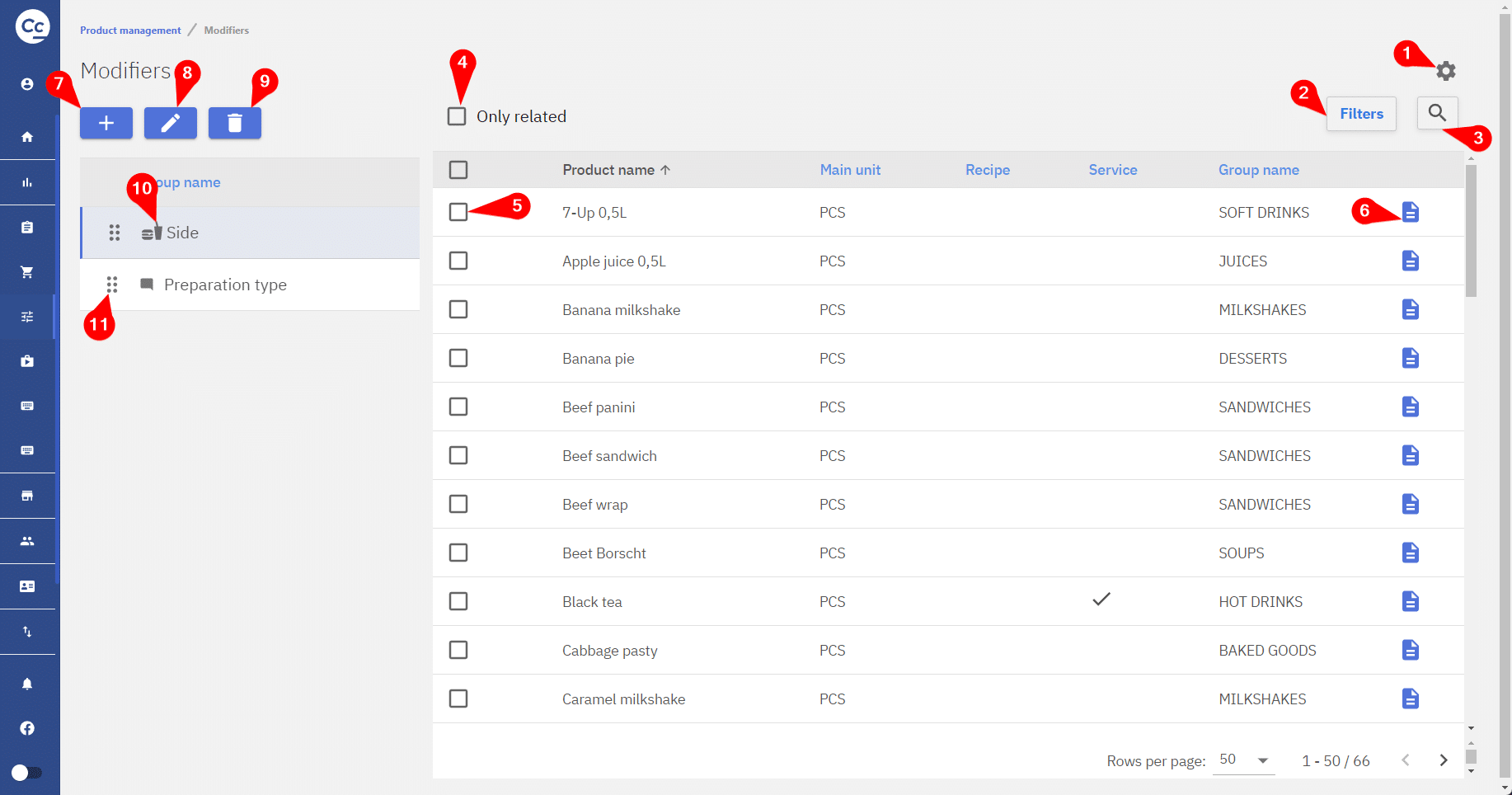
Notes modifiers
Modifiers are separated into two types, of which the first is the notes, also known as special wishes. Notes are displayed on the order receipt sent to the kitchen or the bar. Notes can be for example the doneness of steak, or how much spice should be added to the dish.
Creating a group of notes
A group of notes can be created by pressing on the “+” button and selecting group of notes.
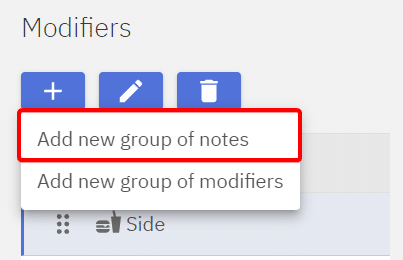
1 – Name – The name of the group, should be descriptive enough
2 – Description – A field for more descriptive info about the group
3 – Allow manual insert – This allows the worker to type in a custom text as a note
4 – Auto popup – Configuration for automatically asking the worker about the group when a related product is added to the invoice.
5 – Multi select – Allows the worker to select multiple notes for a product
6 – Limit access to – Allows to set the group to only work in specific salepoints
7 – A button for adding predefined notes
8 – A button to edit the selected predefined note value
9 – Option to delete selected predefined value
10 – Allows to choose the order in which the predefined values are presented in the POS
11- Button to add translations for POS users
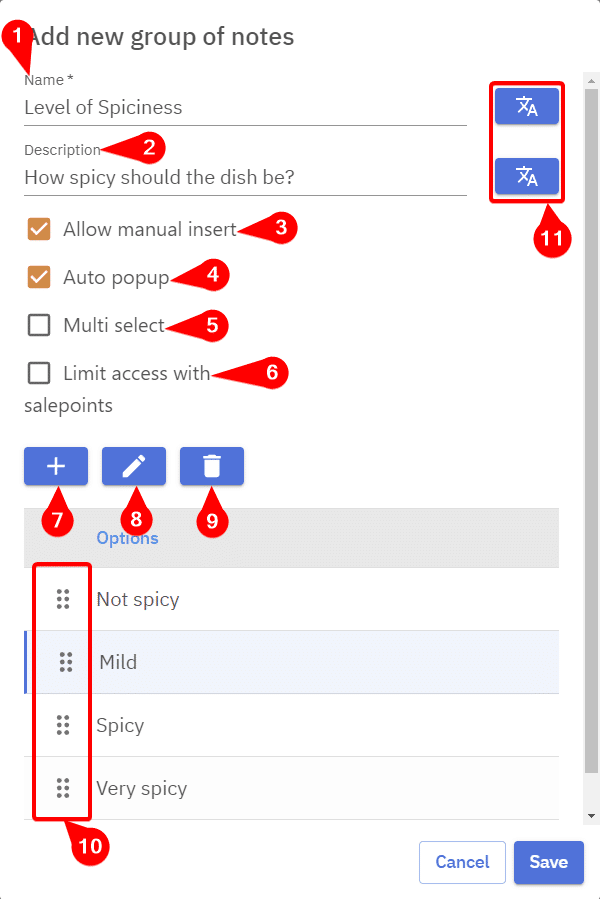
Product modifiers
The second type of modifier is a product modifier, which makes it easy to add predefined additional products after adding a product to an invoice. This functionality can be for example when adding a product and wanting to add a drink to go with it.
Creating a group of products
A group of notes can be created by pressing on the “+” button and selecting group of notes.
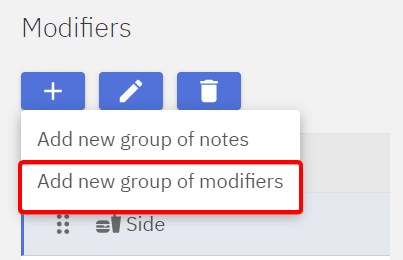
1 – Name of the product modifier group
2 – Description for the product modifier group
3 – Configuration for the selection to automatically pop up when a related product is added to the invoice
4 – Configuration to allow for more than one option to be selected, “Min” is the minimum required amount, “Max” is the maximum amount.
5 – Modifiers groups can be limited by sale points, so the group would work in one sale point but not in other
6 – “Set saleprice” enables prices for product modifiers, by default the product modifiers are free
7 – A button for adding product modifiers for selection
8 – A button for editing the selected product modifier
9 – A button for deleting the selected product modifier
10 – Allows to set the order in which the product modifiers are presented in the POS
11 – Button for adding translations for POS users
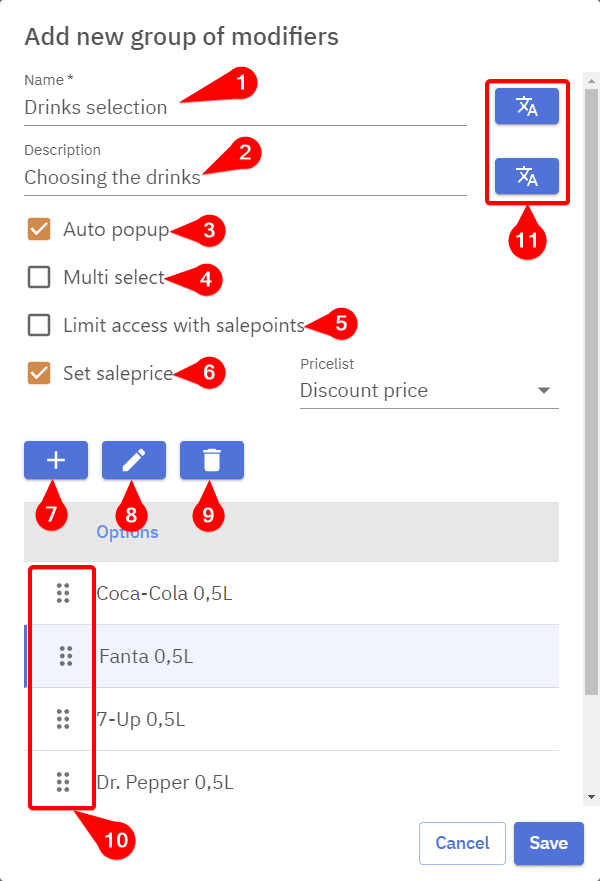
Adding groups to products
For the product modifier / note group selection to be active for an added product a relation between the group and a product has to be created. This configuration allows different group selections for different products. Removing products from groups can be done by selecting “Remove” instead of “Add”.